Macrium Reflect is a Windows backup software developed by Paramount Software UK Limited, as an excellent Windows backup software it has a large number of users around the world, one of the most important reasons is that it has always provided users with Macrium Reflect Free Edition. However, Paramount Software announced in 2023 that ‘Macrium Reflect Free Edition is being retired.’, and announced that as of 1 January 2024 it will no longer provide users with a free version of Macrium Reflect, nor will it provide any patches or security updates for Macrium Reflect Free Edition. If you are still using the free version of Macrium Reflect now, you will get the following update prompt when starting Macrium Reflect:

Now we have to think about upgrading to the paid version of Macrium Reflect or looking for one of its alternatives, if you have enough budget you can upgrade to the paid version, after all you are used to using it. However, to be honest, it's not cheap, at least $49.99 per year, or $79.99 for free updates only with the current version.
If you're looking for alternatives to Macrium Reflect free edition, you've come to the right place. Hasleo Backup Suite Free is a completely free Windows backup software developed by Hasleo software, which provides almost all the features provided by the Macrium Reflect Free Edition, such as Windows Backup and Restore, Delta Restore, etc., and provides free features that are not provided by the Macrium Reflect Free Edition, such as file backup and restore, incremental backup, etc. Here are some of the benefits of using Hasleo Backup Suite Free instead of Macrium Reflect:
✦ Completely free: You don't need to pay a penny, which can reduce costs.
✦ Faster restore speed: The backup speed is comparable, but Hasleo Backup Suite has a faster restore speed. We are constantly improving the performance of the software, although it already has extremely fast backup and restore speeds.
✦ No functional limitations: There are no restrictions on software functionality.
✦ Simpler and easier-to-use user interface: Macrium Reflect's user interface is complex and not suitable for novices, while Hasleo Backup Suite's user interface is simpler and easier to use.
Now free download Hasleo Backup Suite Free to back up the Windows, disks, partitions or files(folders) as an alternative to Macrium Reflect Free, and it is recommended that you create a bootable WinPE emergency recovery disk to restore the backed up data when needed.
Step 1. Install and run Hasleo Backup Suite Free, click "Backup" button in the navigation bar, then click "System Backup", "Disk/Partition Backup" or "File Backup" button in the operation area.
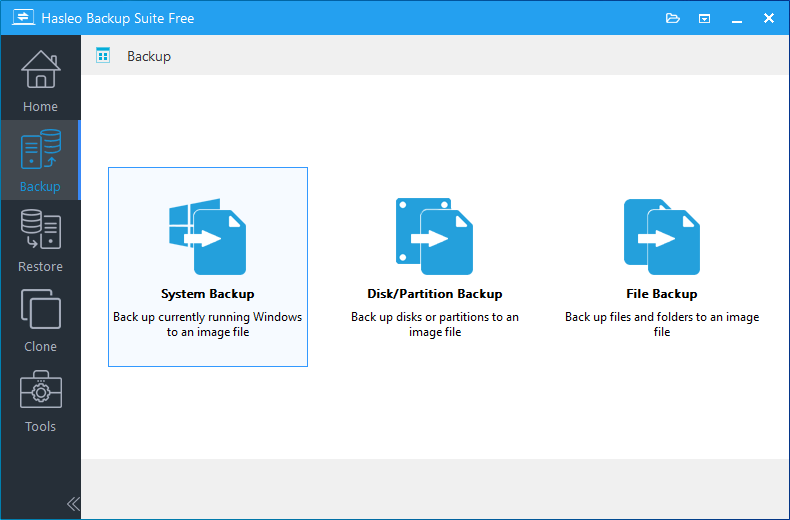
Step 2. Select the disks, partitions or files(folders) you want to back up and you need to specify the task name, description, destination and backup options according to your needs, and then click the "Proceed" button.
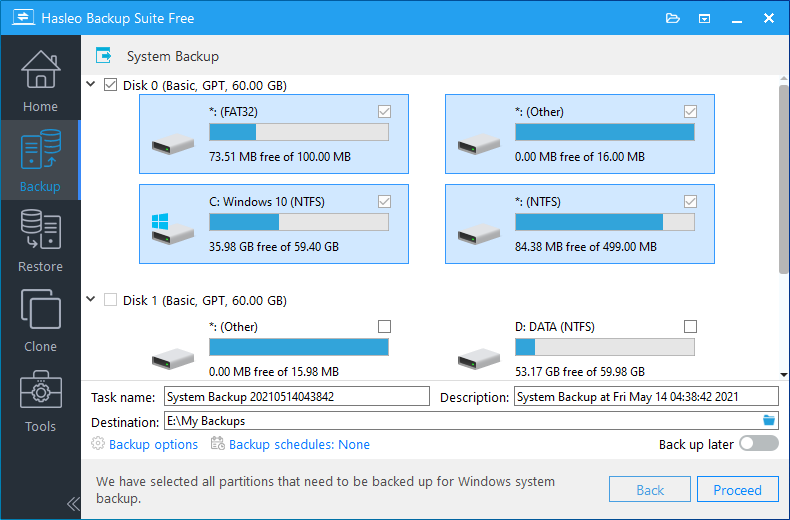
* Task name: Specify a task name so that you can quickly find and manage the backup task.
* Description: Briefly describe the purpose of the task and other information.
* Destination: The destination path where the backup image files will be stored, modify it by clicking the folder icon.
* Backup options: Advanced backup settings. For more details, please refer to Backup options.
* Backup schedule: Set up backup schedules to automatically perform the backup task on a regular basis. For more details, please refer to Backup schedule.
Step 3. After clicking the "Proceed" button, Hasleo Backup Suite Free starts backing up the disks, partitions or files(folders) you selected to the destination path you specify. Please note that the backup time is related to the size of the data that needs to be backed up, so please be patient.
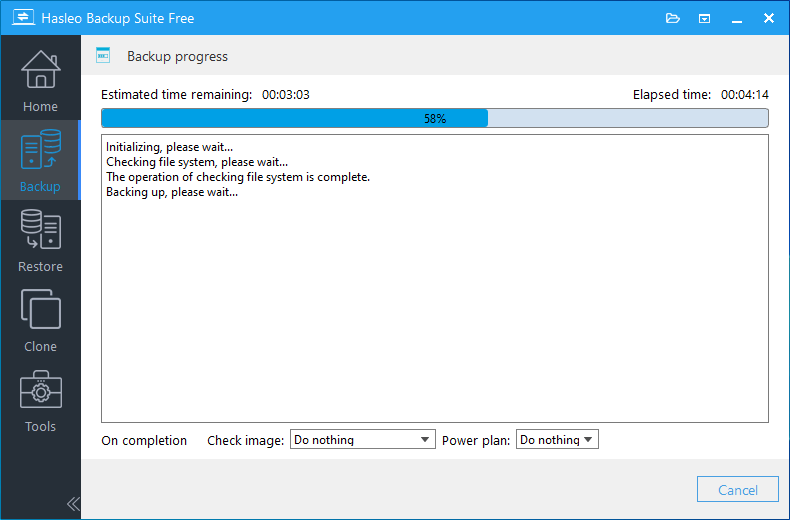
* Check image: Check the integrity of the backup image files after the backup is complete.
* Power plan: Perform the power management action after the backup is complete.
Step 1. Click "Home" button in the navigation bar, then click the "Actions" => "Restore" button on the backup task you want to restore.
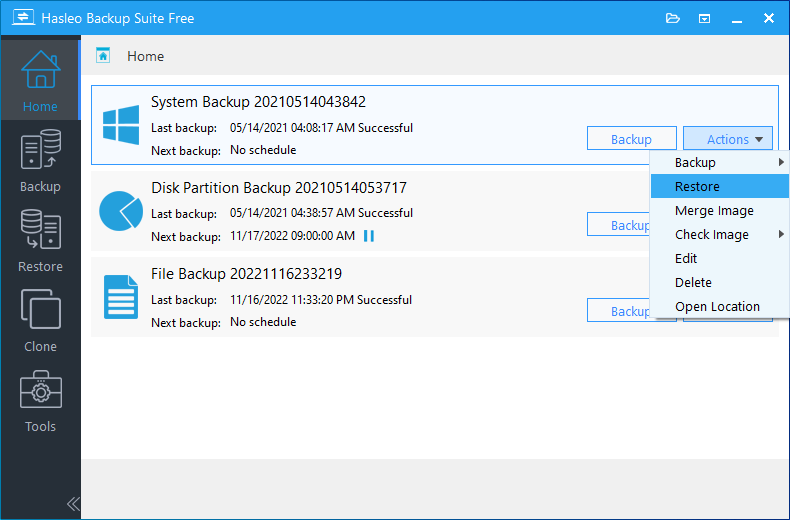
Step 2. If the task you selected is a system backup or disk/partition task, please select the backup version and the disk or partition you want to restore here, then click the "Next" button.
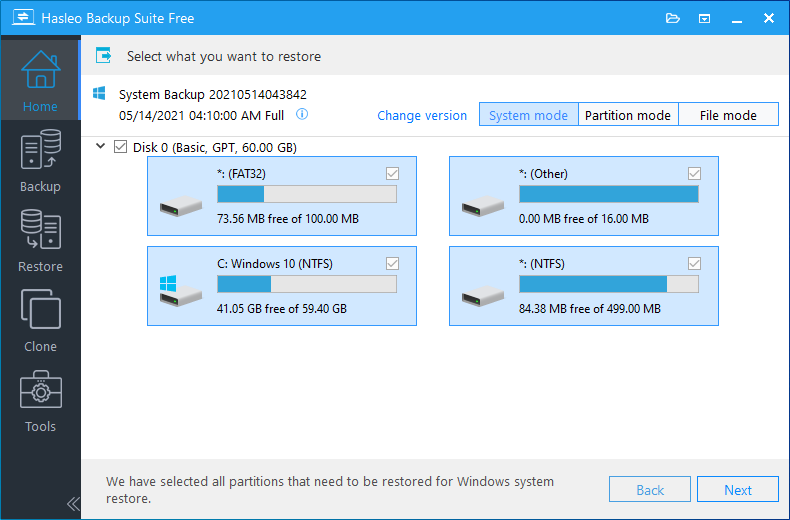
If the task you selected is a file backup task, please select the backup version and the files(folders) you want to restore, and specify the destination location here, then click "Proceed" to start the restore.
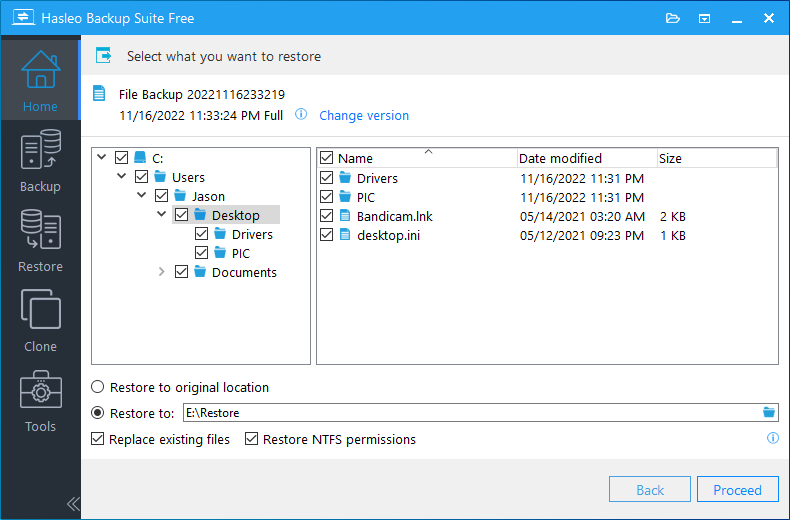
* Please note that steps 3 and 4 apply only to System Restore and Disk/Partition Restore.
Step 3. Select the destination you want to restore the disk, partition or files(folders) to, then click "Next".
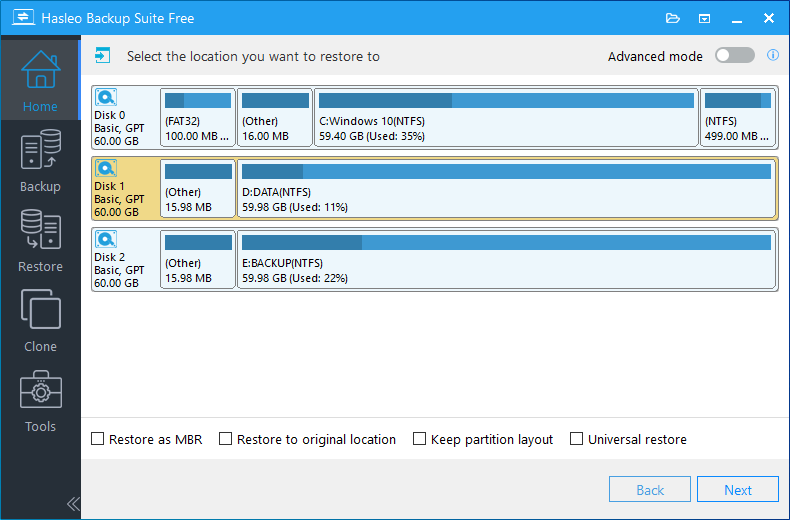
Step 4. Adjust the size and location of the partitions according to your needs, then click "Proceed". A warning message may pop up to tell you that all data on the destination drive will be destroyed, click the "Yes" to continue if you do not have important data on the destination disk.
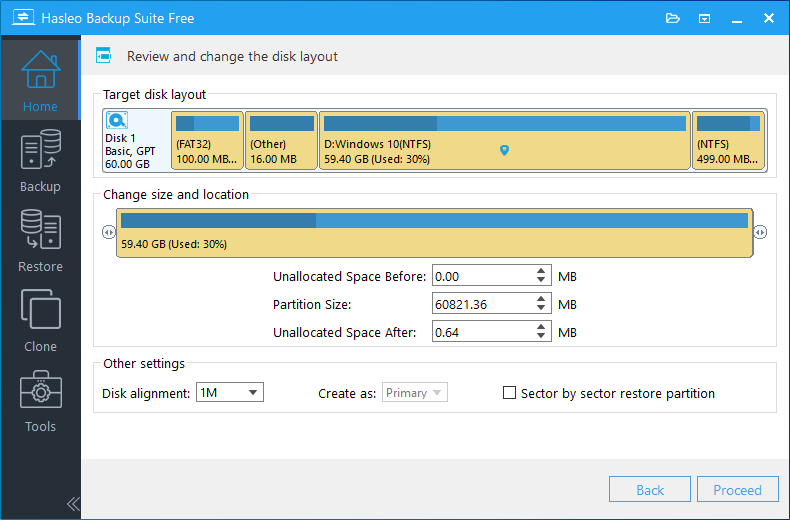
Step 5. Hasleo Backup Suite Free began restoring the disk, partition or files(folders) to the destination location. Please note that the time required for restore operation is related to the size of the data that needs to be restored, so please be patient.
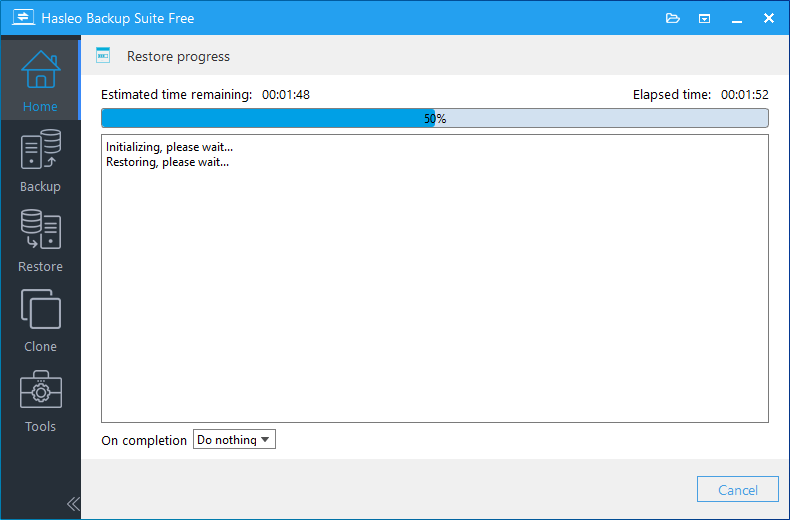
* Here you can specify a power management action to be performed after the backup is complete.
As a free Windows backup software, Hasleo Backup Suite Free provides almost all the features of Macrium Reflect, and it is faster and easier to use, so Hasleo Backup Suite Free is the best free alternative to Macrium Reflect when Macrium Reflect no longer offers a free version.